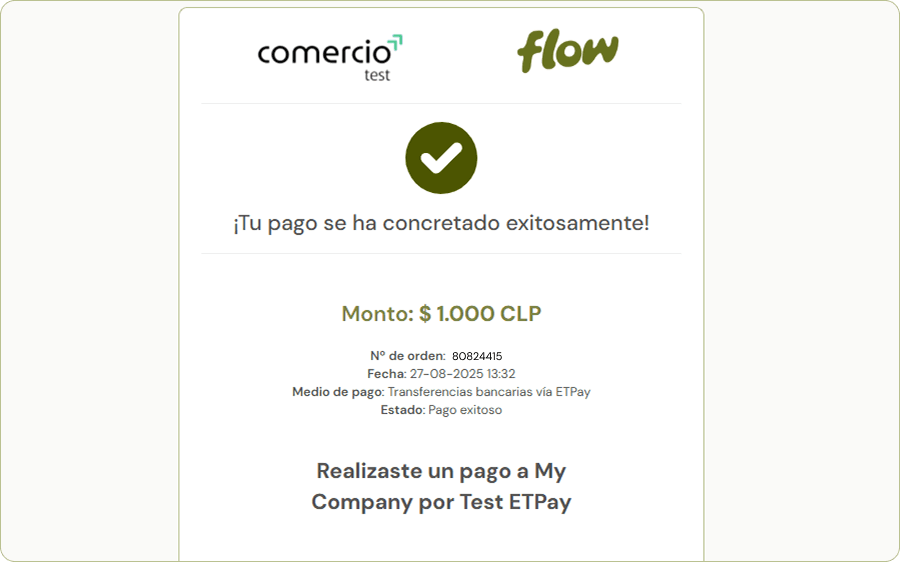ETpay
At Flow, it is possible to send and receive payments through ETpay via bank transfers.
I’m a merchant and want to activate ETpay in my Flow account
- If you don’t have a Flow account yet, you must register at Flow. In that form, you will be able to select the payment methods you wish to activate.
- If you already have a Flow account and wish to add ETpay to your payment methods, follow these steps:
- Log in to your Flow account.
- Go to the Payment methods menu.
- Click on the Edit details button.
- Select the payment method(s) you want to activate and choose the applicable fee.
- Click on the Save changes button.
- You will then receive an email with a security code that you must enter in your portal.
- Once you correctly enter the security code, the selected payment methods will be activated.
Online payment
This option allows a customer to pay online using:
- Bank transfers from national banks:

To make an online payment through ETpay, the customer must follow the steps described below. Once the payment is completed, Flow will immediately notify the merchant (account holder) of the successful transaction.
First, the customer must select ETpay as the payment method:
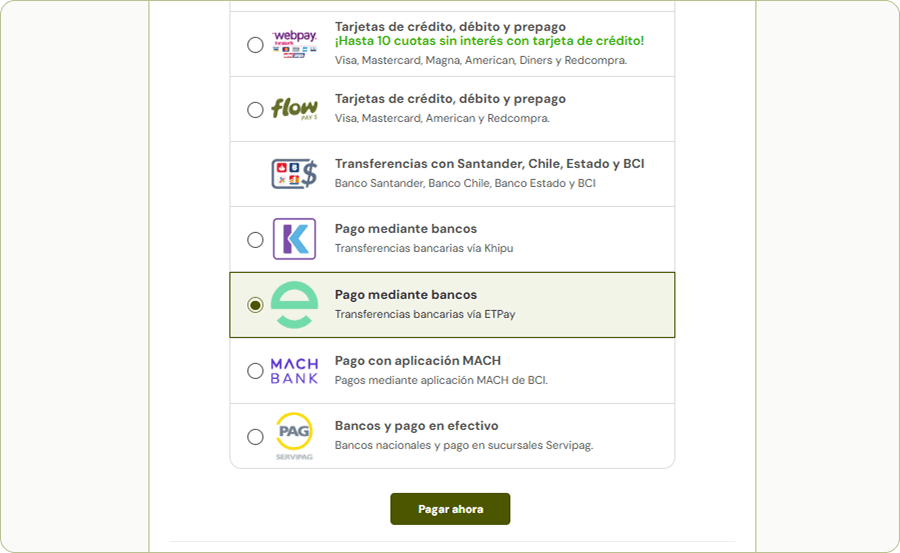
Next, the customer must select their bank.
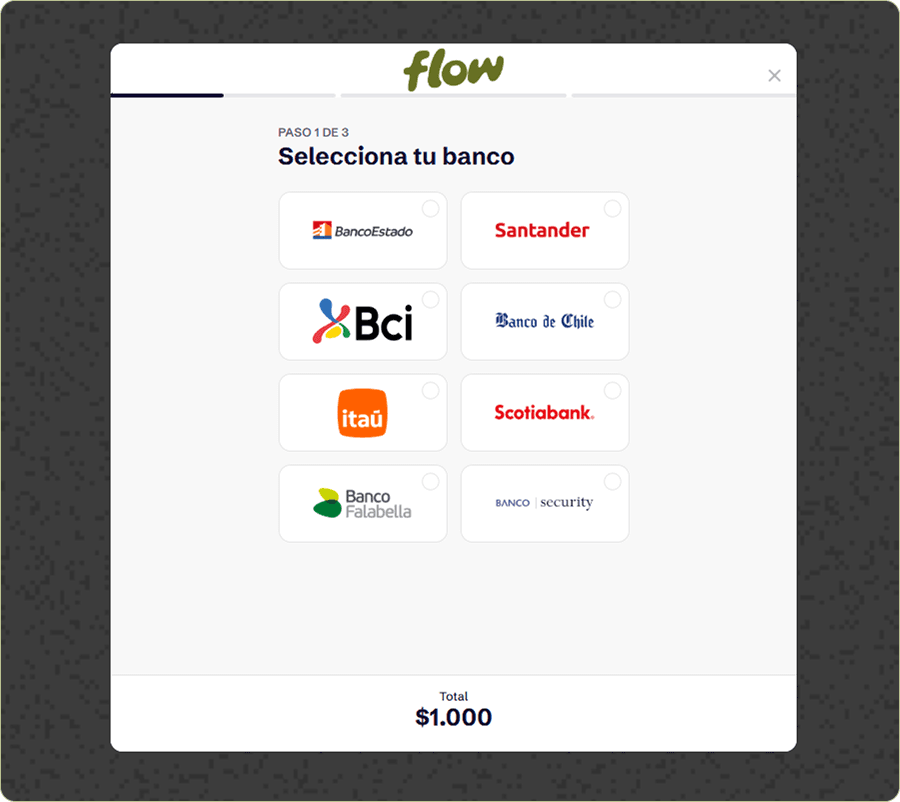
Once the bank is selected, the customer must enter their RUT (national ID) and banking password, and follow the instructions provided by the platform. It is important to note that each bank may have specific conditions when making a transfer, such as a minimum required amount to transfer.
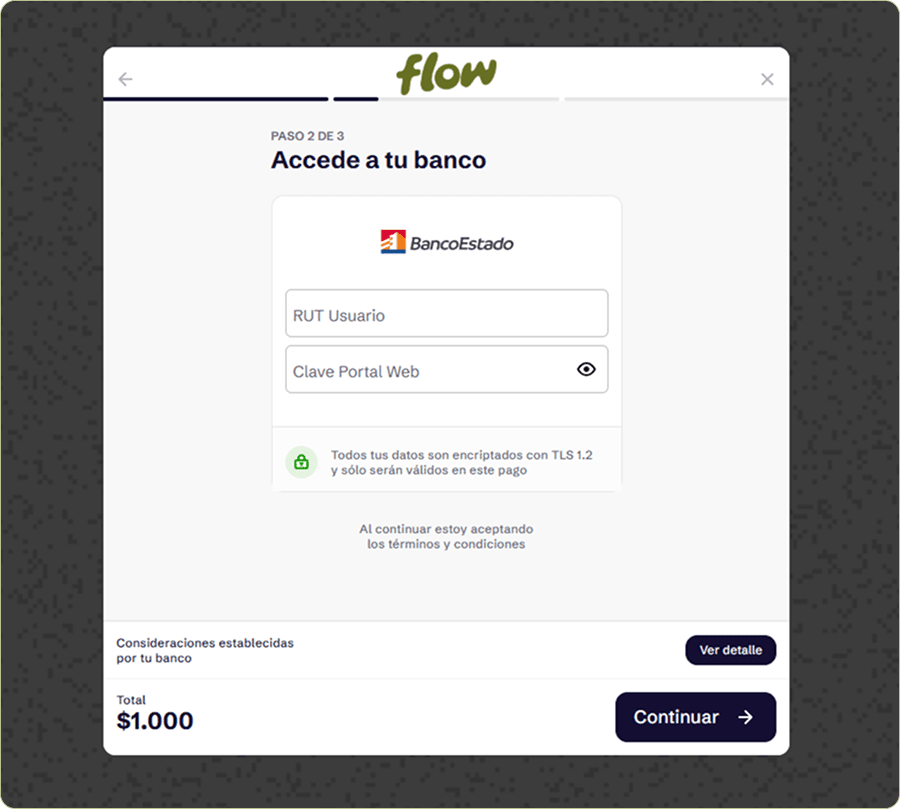
After following the platform instructions and entering the authentication data correctly, ETpay will verify the payment.

Flow will wait for ETpay’s confirmation of the payment.
Once the payment is confirmed, Flow will notify the successful transaction:
- A payment confirmation will be sent to the merchant.
- A payment receipt will be sent to the customer.
- If the merchant uses an integration API, their system will be notified online about the completed payment.
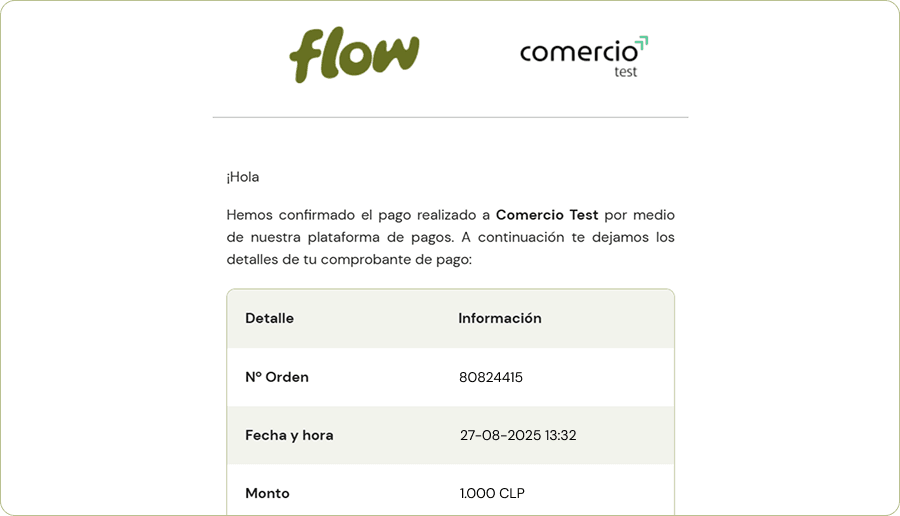
Finally:
- The customer will be redirected to Flow’s success page, where their payment details will be displayed.
- If the merchant uses an integration API, this page will not be displayed, and the customer will instead be redirected to the merchant’s success page.